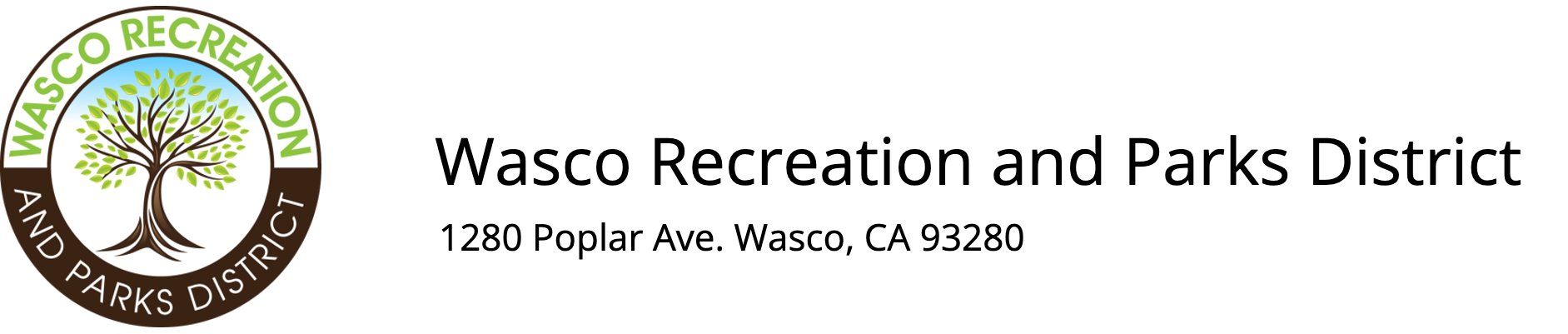Household/Member FAQs
At least one parent/guardian should be assigned as a Head of Household so they receive emails regarding the program they are participating in. The first Head of Household member’s name will also default as the name on invoices.
Click on the "Person Icon", and look for "Form Icon" Forms. Depending on the size of your screen/device, it will either be in the menu on the left of your screen, or at the top of your screen. Click on "Form Icon" Forms, and you will see all your unsubmitted forms for programs/reservations/memberships that either begin in the future or began not more than 30 days in the past. You can optionally change the filters to see all forms for the Last 90 days and/or All forms, including completed forms.
Forms are available to complete for up to 90 days after the start date of a program, the first scheduled date of a reservation, or the membership start date.
End of Year Program Reports are available for the current year and last year. When you click on one of these reports, the system will download an Excel spreadsheet that lists each household’s registration payments for that year, grouped by program type/category for tax reporting purposes.
While creating an account or after clicking on the Edit button while viewing your member profile, enter your Mobile Phone number, check Opt-in Text Alerts, and select your Mobile Carrier from the drop-down.
Go to "Person Icon" and look for "Dollar Icon" View Invoices. Depending on the size of your screen/device, it will either be in the menu on the left of your screen, or at the top of your screen. Click View/Pay on any Open or Overdue invoice and click on the Pay in Full Now button at the top.
This option is only available for organizations that have opted-in for it. If it is available, look for "Credit Card Icon" Manage Payment Options on the left side of the screen, or the top of the screen, depending on your device size. Click Add Payment Option, complete the form, and then click Submit.
To see your whole household calendar, click on "Calendar Icon" See Household Calendar. To see individual calendars, click on a member’s name, and then click on "Calendar Icon" Calendar.